What?
포트폴리오로 사용하는 웹사이트가 있다.
이 웹사이트에
위 페이지를 넣으려 한다. 단순히 페이지만 넣는게 아니라 노션페이지 안에 있는 다양한 노션링크들도 프레임안에서 동작하도록 구성한다.
이런식으로 웹에 notion 페이지를 넣어보자
실행하기에 앞서 장점과 단점들이 명확하다
장점
- 노션의 편리한 기능들을 어느 페이지에서나 사용할 수 있다.
- 노션페이지 한개 뿐만 아니라 페이지안에서의 노션페이지들도 상호작용하여 사용할 수 있다
단점
- 노션 페이지의 이름은 영어로 되어야한다
- 노션 페이지의 링크들은 북마크로 생성되어야한다
- 멘션, 미리보기로 링크를 넣으면
<a>링크가 동작하지않는다
- 멘션, 미리보기로 링크를 넣으면
- code highlight가 불가능하다
- 노션페이지가 아닌 외부사이트는 전체화면으로 나타난다
In notion
넣는 방법은 내보내기 기능을 이용한다

내보내기에서는 PDF, HTML, Markdown 이 있는데 홈페이지에 이용하기위해서는 HTML을 사용해준다
💡 주의할점은 페이지 안에 있는 링크들의 제목은 전부 영어로 되어야 한다. 안에 있는 내용은 영어든 한글이든 상관없다.
파일을 다운받고 압축을 풀면 다음과 같은 화면이 뜬다

여기서
-
hellodev ~ . html: 처음 노션페이지를 보여주는 html -
hellodev ~982ef디렉토리 :hellodev ~ . html안에 있는 노션페이지들의 링크들 html과 이미지 파일들이 있다.
이 파일들을 웹사이트 파일안으로 옮기자
ㅤㅤㅤㅤㅤㅤㅤㅤㅤㅤㅤ ㅤㅤㅤㅤㅤㅤㅤㅤㅤㅤㅤ ㅤㅤㅤㅤㅤㅤㅤㅤㅤㅤㅤ ㅤㅤㅤㅤㅤㅤㅤㅤㅤㅤㅤ ㅤㅤㅤㅤㅤㅤㅤㅤㅤㅤㅤ
HTML
이제 이 html들을 보여주기 위해 html코드를 짜보자
<embed id="htmlbox" src="hellodev d23d460f2e554944bf60448e47f982ef.html" width="100%" height="1000px"/>
<button class="backbtn" onclick="history.back()">뒤로 가기</button>
embed와iframe차이- 노션페이지 안에서 노션페이지 링크를 클릭시
embed: 프레임 안에서 노션페이지가 보여진다iframe: 전체화면으로 노션페이지가 보여진다
- 노션페이지 안에서 외부 웹 링크를 클릭시
embed: 접속되지않는다 → 이를 해결하기 위해 아래의javascript를 이용한다iframe: 전체화면으로 외부 웹이 보여진다
- 노션페이지 안에서 노션페이지 링크를 클릭시
- 뒤로가기 버튼
embed프레임이나iframe프레임에서는 뒤로가기 버튼이 없기때문에 셀프로 뒤로 가기버튼을 만들었다.
Javascript
아래의 파일들을 만들어서 웹페이지가 있는 파일경로에 넣어준다
embed_main.js : 첫 노션페이지를 위한 js파일
const atags = document.querySelectorAll('a');
atags.forEach( (atag) => {
check_href = atag.getAttribute("href")
// Show External URL in New tab
// 외부링크는 프레임안에서 동작을 못하기때문에 parent부분에서 열어주도록한다
if (check_href.startsWith("http") == true){
atag.setAttribute("target", "_parent");
}
else{
// 첫 노션페이지일시 뒤로가기버튼 비활성화
sendRemoveBtnToParent('unvisible');
// Show button
// 다른 노션페이지 링크 클릭시
// 뒤로가기버튼이 나타난다
atag.addEventListener( 'click', function( e ) {
sendShowBtnToParent( 'visible' );
});
}
});
// Post Message to Parent
// 뒤로가기 버튼 보여주기
function sendShowBtnToParent( msg ) {
window.parent.postMessage( msg, '*' );
}
// 뒤로가기 버튼 가리기
function sendRemoveBtnToParent( msg ) {
window.parent.postMessage( msg, '*' );
}
ㅤㅤㅤㅤㅤㅤㅤㅤㅤㅤㅤ ㅤㅤㅤㅤㅤㅤㅤㅤㅤㅤㅤ ㅤㅤㅤㅤㅤㅤㅤㅤㅤㅤㅤ ㅤㅤㅤㅤㅤㅤㅤㅤㅤㅤㅤ ㅤㅤㅤㅤㅤㅤㅤㅤㅤㅤㅤ
embed_sub.js : 첫 노션페이지 안에 있는 노션 페이지를 위한 javascript

// Show GoBackPage Button
// 뒤로가기 버튼 활성화
sendShowBtnToParent( 'visible' );
const atags = document.querySelectorAll('a');
atags.forEach( (atag) => {
check_href = atag.getAttribute("href");
// Show External URL in New tab
// 외부링크는 프레임안에서 동작을 못하기때문에 parent부분에서 열어주도록한다
if (check_href.startsWith("http") == true){
atag.setAttribute("target", "_parent");
}
});
// 뒤로가기 버튼 보여주기
function sendShowBtnToParent( msg ) {
window.parent.postMessage( msg, '*' );
}
여기서는 index.html(parent) 과 노션페이지html(child,<embed>)가 서로 통신하기 위해 postMessage를 사용한다
💡 postMessage - iframe, youtube등 프레임과 부모 프레임과 통신하는 방법이다
ㅤㅤㅤㅤㅤㅤㅤㅤㅤㅤㅤ ㅤㅤㅤㅤㅤㅤㅤㅤㅤㅤㅤ ㅤㅤㅤㅤㅤㅤㅤㅤㅤㅤㅤ ㅤㅤㅤㅤㅤㅤㅤㅤㅤㅤㅤ ㅤㅤㅤㅤㅤㅤㅤㅤㅤㅤㅤ
Python - 자동화
노션에서 다운로드 받은 html파일들 안에서 위에서 만든 자바스크립트를 연동시켜야한다.
첫화면에 쓰일 첫 노션페이지 html을 들어가보자
<html><head><meta http-equiv="Content-Type" content="text/html; charset=utf-8"/><title>hellodev</title><style>
여기서 head뒤에 <script src="embed-main.js" defer></script><link rel="stylesheet" href="notion-mainstyle.css" /> 를 넣어준다
즉,
<html><head><script src="embed-main.js" defer></script><link rel="stylesheet" href="notion-mainstyle.css" /><meta http-equiv="Content-Type" content="text/html; charset=utf-8"/><title>hellodev</title><style>
이렇게 만든다
-
notion-mainstyle.css이 파일은 개인적으로 노션페이지를 커스텀하기위해 만들었다 -
커스텀할 필요가 없으면
<link rel="stylesheet" href="notion-mainstyle.css" />를 지워주면 된다.
ㅤㅤㅤㅤㅤㅤㅤㅤㅤㅤㅤ ㅤㅤㅤㅤㅤㅤㅤㅤㅤㅤㅤ ㅤㅤㅤㅤㅤㅤㅤㅤㅤㅤㅤ ㅤㅤㅤㅤㅤㅤㅤㅤㅤㅤㅤ ㅤㅤㅤㅤㅤㅤㅤㅤㅤㅤㅤ
첫페이지를 위한 html 작업은 끝났지만
노션페이지안에 있는 노션페이지를 위한 js(embed_sub.js)를 연동시켜야한다

ㅤㅤㅤㅤㅤㅤㅤㅤㅤㅤㅤ ㅤㅤㅤㅤㅤㅤㅤㅤㅤㅤㅤ ㅤㅤㅤㅤㅤㅤㅤㅤㅤㅤㅤ ㅤㅤㅤㅤㅤㅤㅤㅤㅤㅤㅤ ㅤㅤㅤㅤㅤㅤㅤㅤㅤㅤㅤ
하지만 저런 링크들이 많으면 html 하나하나 수정하기가 까다롭고 시간이 너무 많이 지체된다
이를 해결하기 위해 python으로 자동화시스템을 만든다
script 넣는 코드
import numbers
import os
import re
index_num = 12
//삽입할 텍스트
script = '<script src="../embed-sub.js" defer></script><link rel="stylesheet" href="../notion-mainstyle.css" />'
//첫번째 줄 읽기
def read_first_line(file_name):
with open(file_name) as html_file:
first_line = html_file.readline()
return first_line
// 파일에서 원하는 줄에 있는 내용을 text로 바꾸기
def replace_line(file_name, line_num, text):
lines = open(file_name, 'r').readlines()
lines[line_num] = text
out = open(file_name, 'w')
out.writelines(lines)
out.close()
// 첫번째줄에 script를 넣어준다
def insert_script_to_firstLine(file_name, script_text):
with open(file_name, 'r') as html_file:
first_line = list(html_file.readline())
first_line.insert(index_num, script_text)
completed_line = ''.join(first_line)
replace_line(file_name, 0, completed_line)
CSS 바꾸기
original_text = """
a,
a.visited {
color: inherit;
text-decoration: underline;
}
"""
input_text = """
a,
a.visited {
color: inherit;
text-decoration: changed;
}
"""
def replace_paragraph(file_name, original_text, input_text):
data = open(file_name, 'r').read()
updated_data = re.sub(original_text, input_text, data)
with open(file_name, 'w') as out:
out.write(updated_data)
original_text가 있는지 확인하고 해당부분을 input_text로 바꾸어준다
종합코드
import numbers
import os
import re
index_num = 12
original_text = """
a,
a.visited {
color: inherit;
text-decoration: underline;
}
"""
input_text = """
a,
a.visited {
color: inherit;
text-decoration: changed;
}
"""
script = '<script src="../embed-sub.js" defer></script><link rel="stylesheet" href="../notion-mainstyle.css" />'
def insert_script_to_firstLine(file_name, script_text):
with open(file_name, 'r') as html_file:
first_line = list(html_file.readline())
first_line.insert(index_num, script_text)
completed_line = ''.join(first_line)
replace_line(file_name, 0, completed_line)
def replace_line(file_name, line_num, text):
lines = open(file_name, 'r').readlines()
lines[line_num] = text
out = open(file_name, 'w')
out.writelines(lines)
out.close()
def replace_paragraph(file_name, original_text, input_text):
data = open(file_name, 'r').read()
updated_data = re.sub(original_text, input_text, data)
with open(file_name, 'w') as out:
out.write(updated_data)
def read_first_line(file_name):
with open(file_name) as html_file:
first_line = html_file.readline()
return first_line
for f_name in os.listdir('test'):
if f_name.endswith('html'):
first_line = read_first_line('./test/' + f_name)
if script in first_line:
print(first_line+"에는 " + script + "가 있습니다")
else:
insert_script_to_firstLine('./test/' + f_name, script)
replace_paragraph('./test/' + f_name, original_text, input_text)
위 코드를 실행시키면 아래와 같이 바뀐걸 확인할수 있다
<html><head><script src="../embed-sub.js" defer></script><link rel="stylesheet" href="../notion-mainstyle.css" /><meta http-equiv="Content-Type" content="text/html; charset=utf-8"/><title>Spring Component Scan</title><style>
참고자료
[개발] window.postMessage를 이용한 iframe 통신
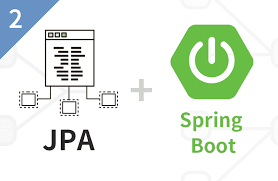

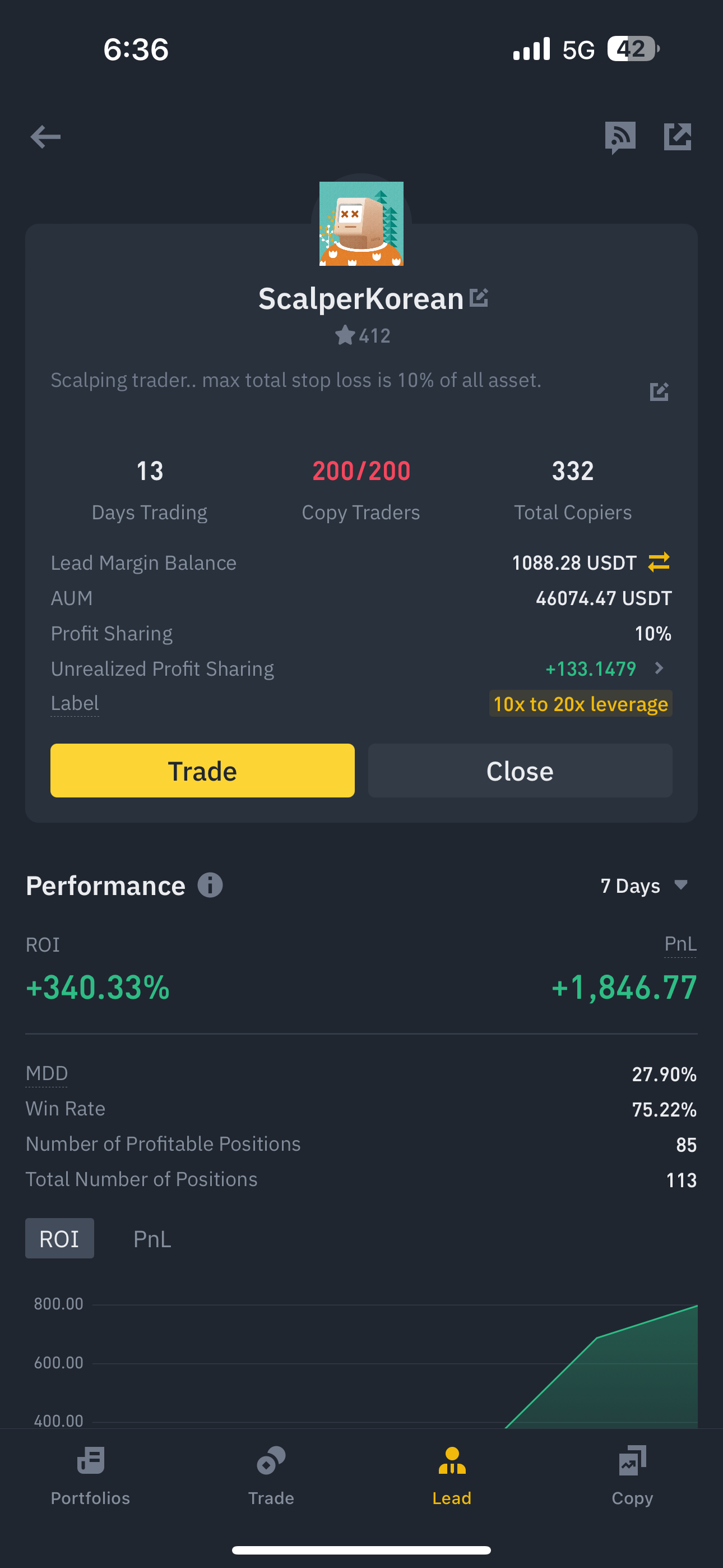
댓글 쓰기